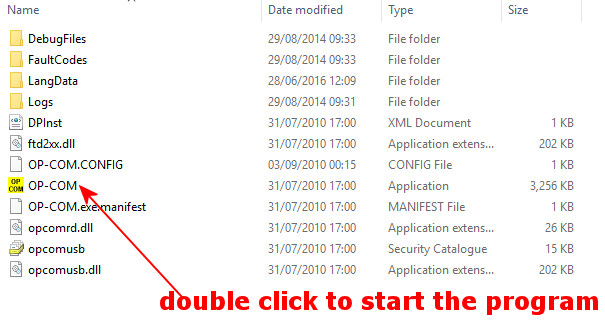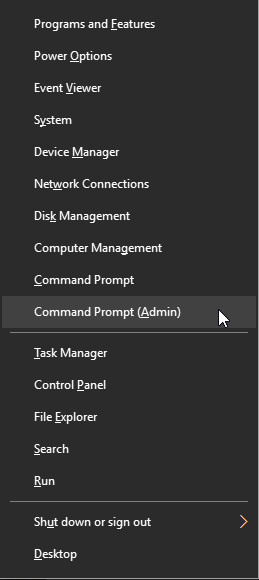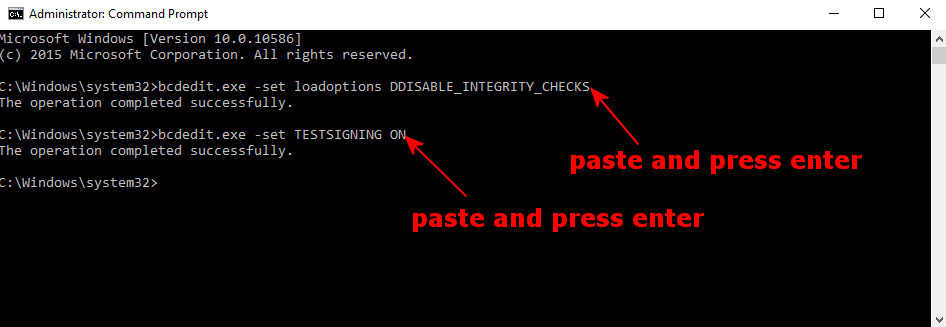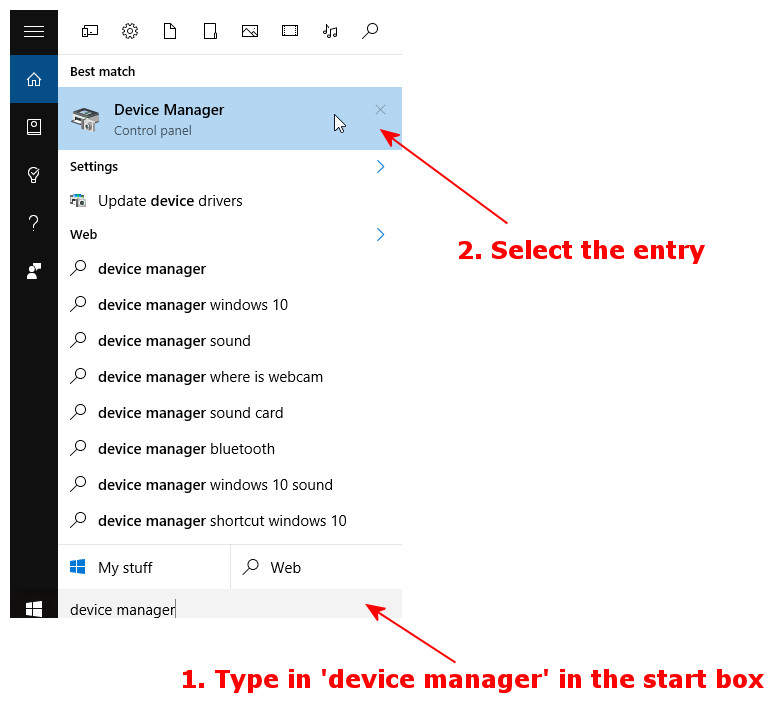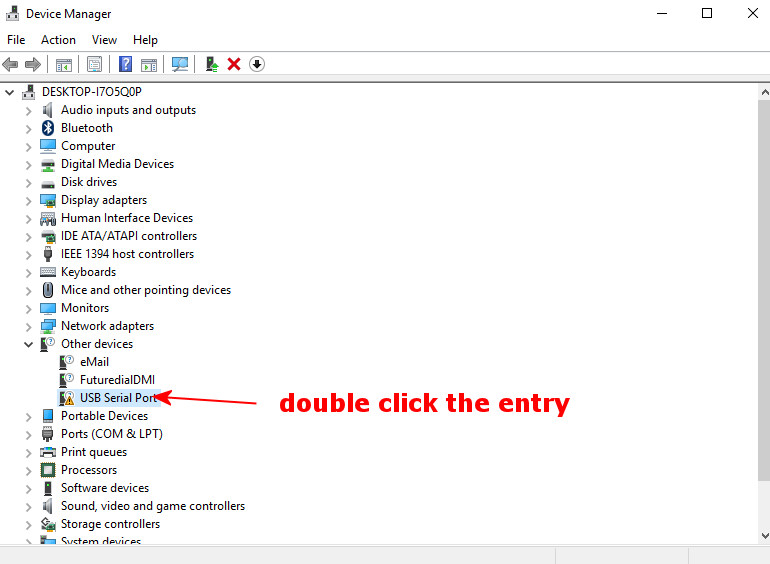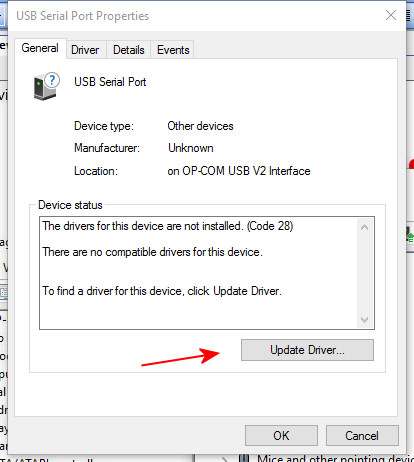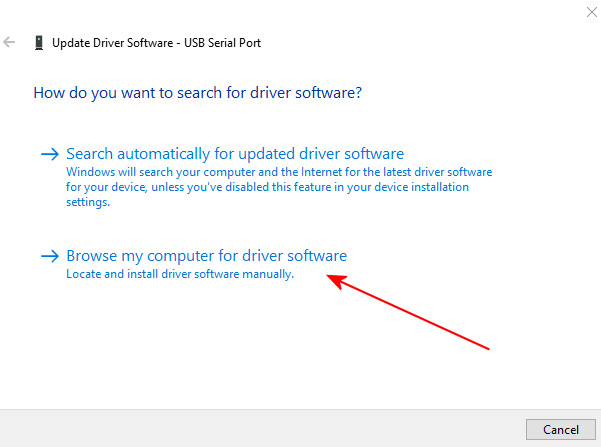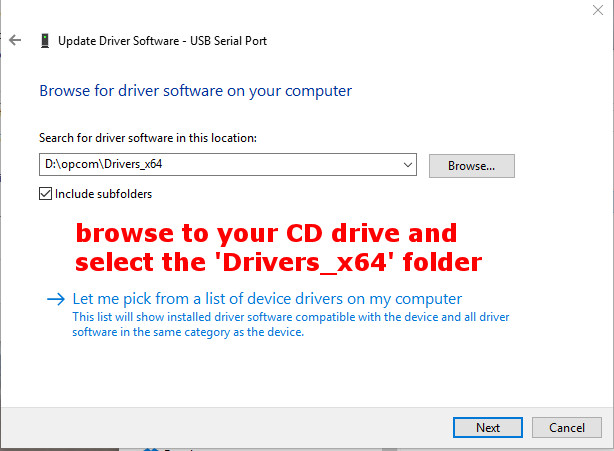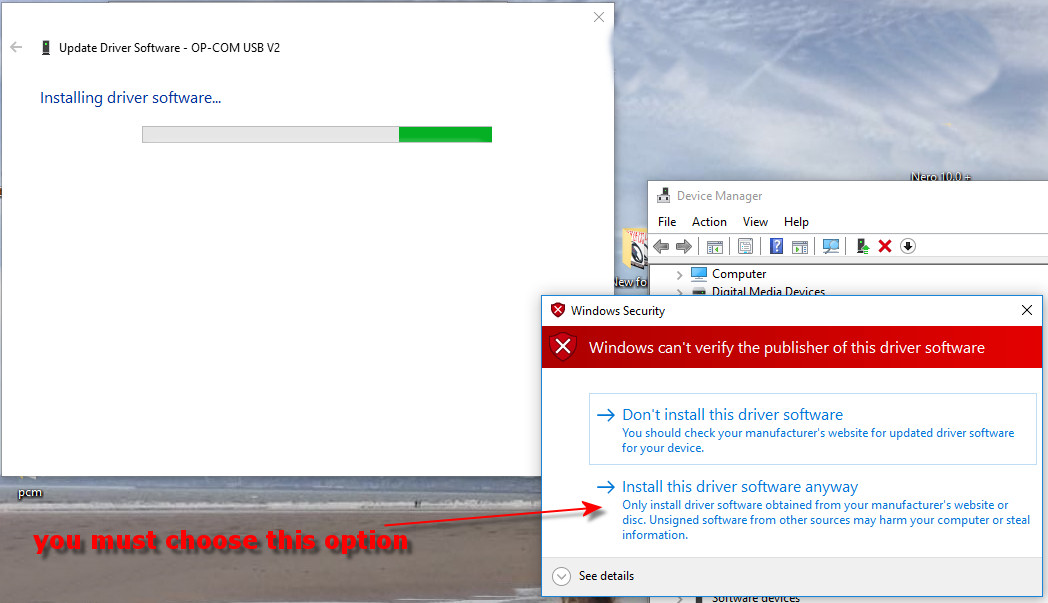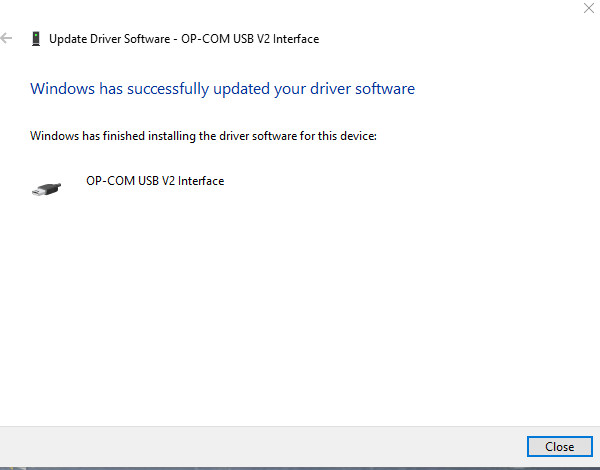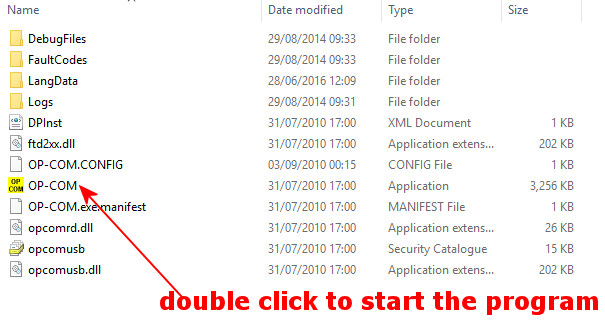|
Windows 10 install guide for Opcom
Just press the Windows key + X and
then select “Command Prompt (Admin)”
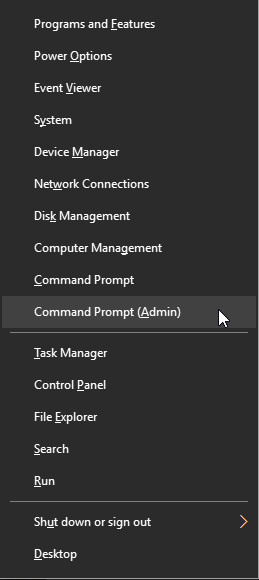
Then enter the following commands
(copy and paste, press enter after each line)
bcdedit.exe -set loadoptions DDISABLE_INTEGRITY_CHECKS
bcdedit.exe -set TESTSIGNING ON
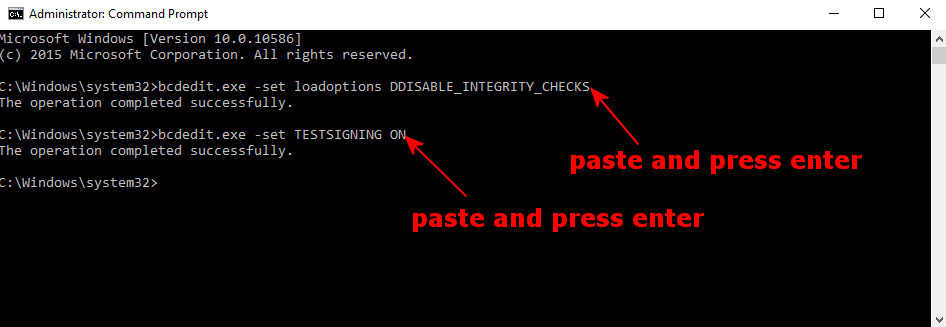 |
Close the Command Prompt window and restart
your computer. Now you can install any unsigned drivers without problems.
IF THE SECOND COMMAND PROMPT
FAILS WITH A MESSAGE IT'S PROTECTED IN THE BIOS AND CANNOT BE CHANGED THEN YOU
MUST FOLLOW THIS VIDEO TO TURN OFF DRIVER SIGNING
https://www.youtube.com/watch?v=71YAIw7_-kg
This one only works one time, you have to do
it each time you reboot when using the opcom
THEN CONTINUE AS BELOW
Start device manager
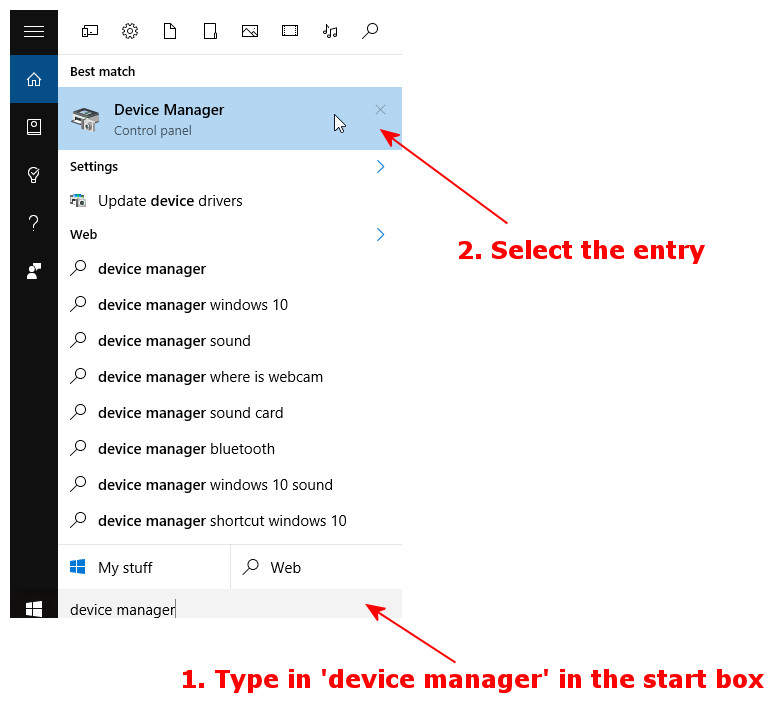
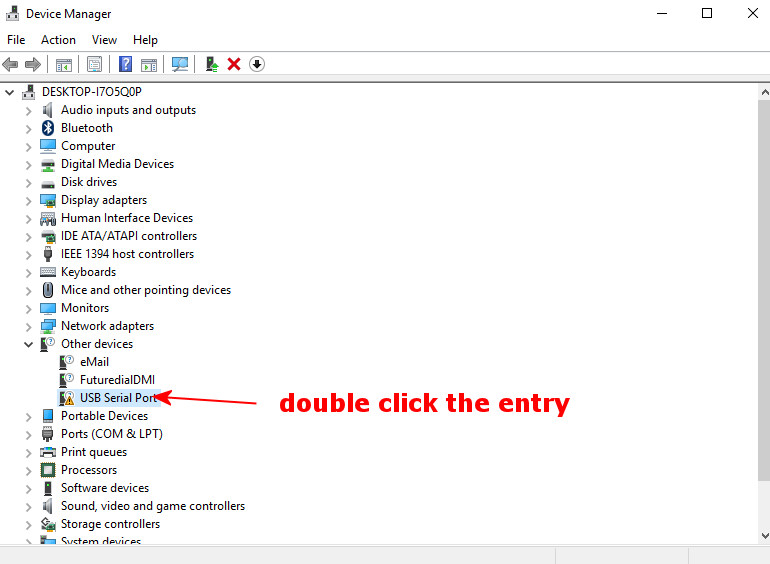
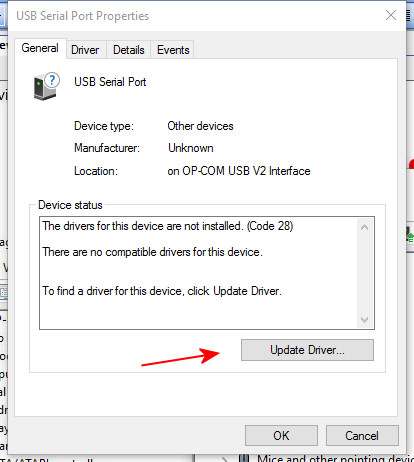
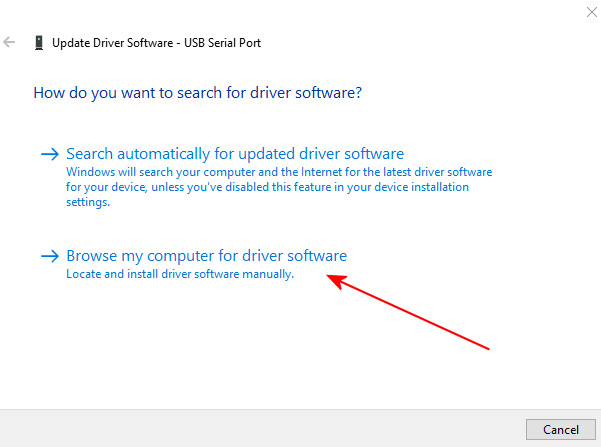
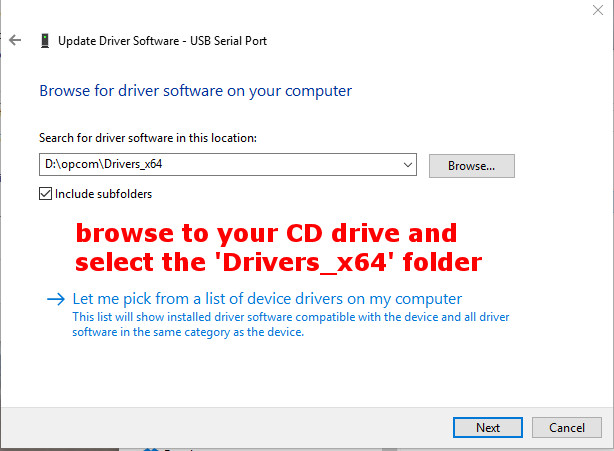
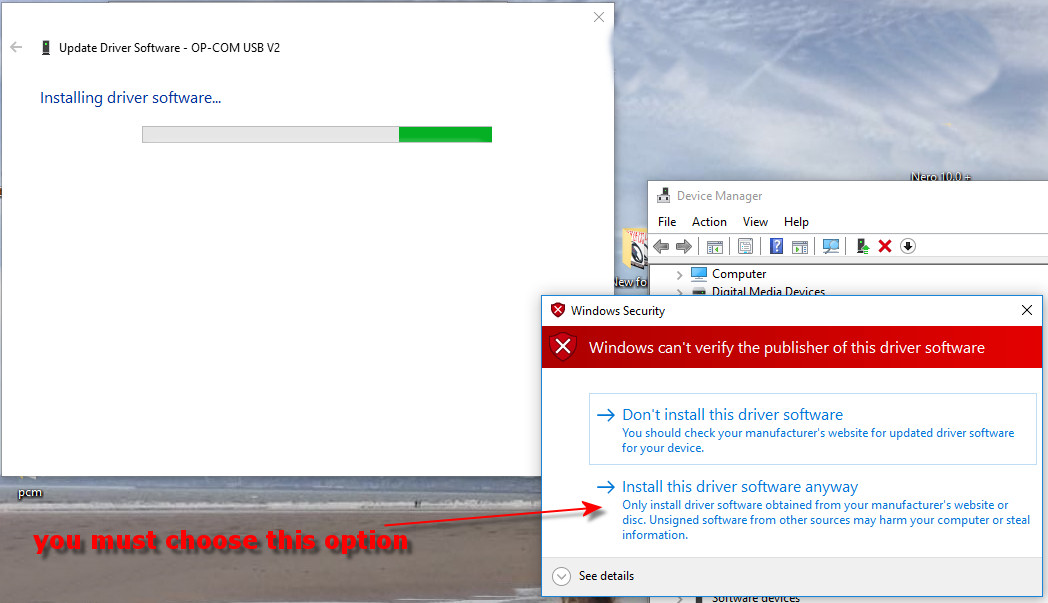
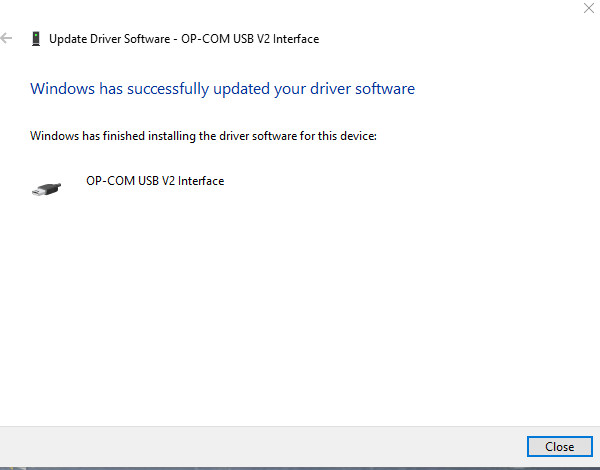
Now copy the folder "OP-COM 08-2010 EN" onto
your desktop from the install CD and open it